Guide to ORCID at the EUI
The European University Institute is and institutional supporting member of ORCID since 2017, and fully integrated ORCID with Cadmus, the EUI Research Repository in 2018.
ORCID iD, the Open Researcher and Contributor ID, is an alphanumeric number which uniquely identifies authors in the academic and scientific publishing world.
All EUI members should connect their ORCIDs with the EUI Repository Cadmus!
For any queries please use the guide below or contact [email protected]
ORCID iD, the Open Researcher and Contributor ID, is an alphanumeric number which uniquely identifies authors in the academic and scientific publishing world. An ORCID iD ensures authors to get credit for all their work because it distinguishes them from authors with similar names. Registering for an iD is easy. Authors choose their own preferred form of name(s) which is associated with a unique ORCID ID. In addition to an ORCID iD, authors may add to their own ORCID record selected biographical information and research publications. The ORCID database contains unique identifiers and names of researchers and is open, non-proprietary, and community-based.
- An author will keep the ORCID iD throughout the academic career. It is not bound to a single university and the ORCID record can contain all publications from the researcher’s career;
- Cadmus now distinguishes EUI members from other academic authors;

- Cadmus now distinguishes authors who have an ORCID iD and links to their ORCID record;

- Authors can connect their ORCID iD to EUI Cadmus thus creating a trusted connection with their affiliated university;
- Authors can authorise Cadmus to deposit publications to their ORCID record enabling the automatic update of their ORCID record.
The following academic authors or contributors can expect to
create and connect their ORCID iD to EUI Cadmus:
- Current EUI academic members;
- EUI administrative members who have academic publications listed in Cadmus;
- Any of the above who left the EUI or are about to leave, until 4 years after leaving.
The EUI encourages you to create and connect your ORCID iD to EUI Cadmus even if you are about to leave EUI for the following reasons:
- All work published while being at the EUI and after your departure that is based on your EUI research should be added to Cadmus and can be therefore added to your ORCID record;
- You do not have to add manually all your past publications listed in Cadmus. With the ORCID-EUI Cadmus connection they will be added automatically for you;
- Even when you are no longer member of the EUI, it is still convenient to make your (former) affiliation with the EUI visible, just like in your CV;
- At any time, you can de-authorise the ORCID-EUI Cadmus connection.
This step allows you to create your ORCID iD. EUI members who have received an email from
[email protected], should go to the page
Create and connect your ORCID. If you have not received an email, please read section '3. Who can create and connect ORCID iD to EUI Cadmus' of this guide.
- Insert your EUI email address and choose Create your ORCID iD.
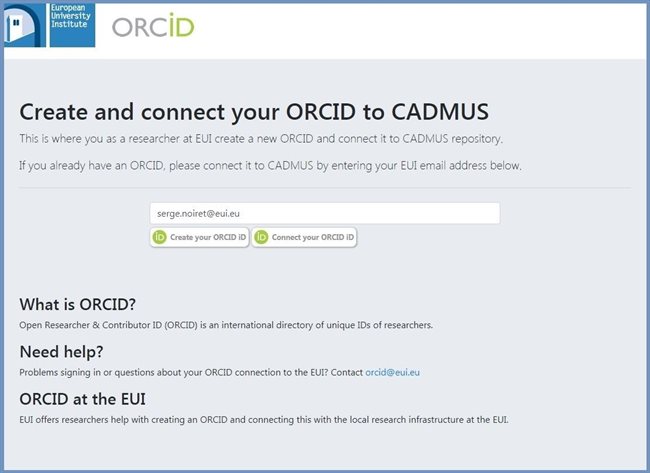
You will be redirected to the ORCID Sign in page.
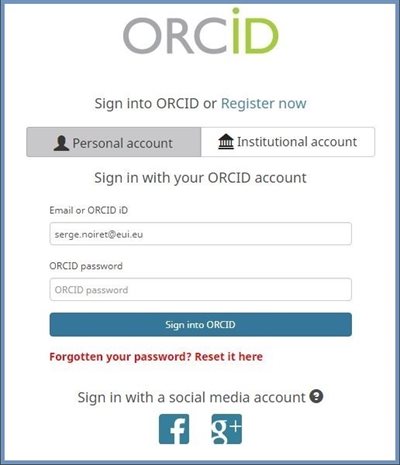
- Fill in the necessary information – first name, last name, EUI email as your primary email – and Create an ORCID password.
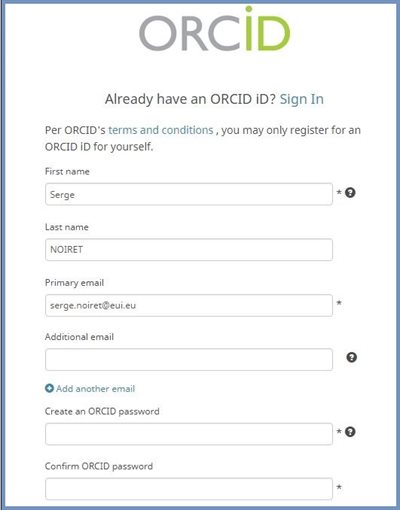
Choose your Visibility preferences as 'Everyone', 'Trusted parties', or 'Only me' and the Notification settings. To change your visibility preferences at any time, see section '8. ORCID record visiblity preferences'.
- Consent the Terms of use and choose Register.
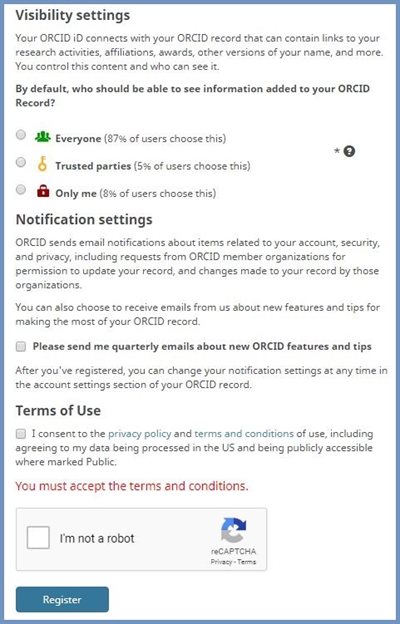
This section explains how and enables you to connect your ORCID iD to EUI Cadmus and have a verified affiliation with the EUI.
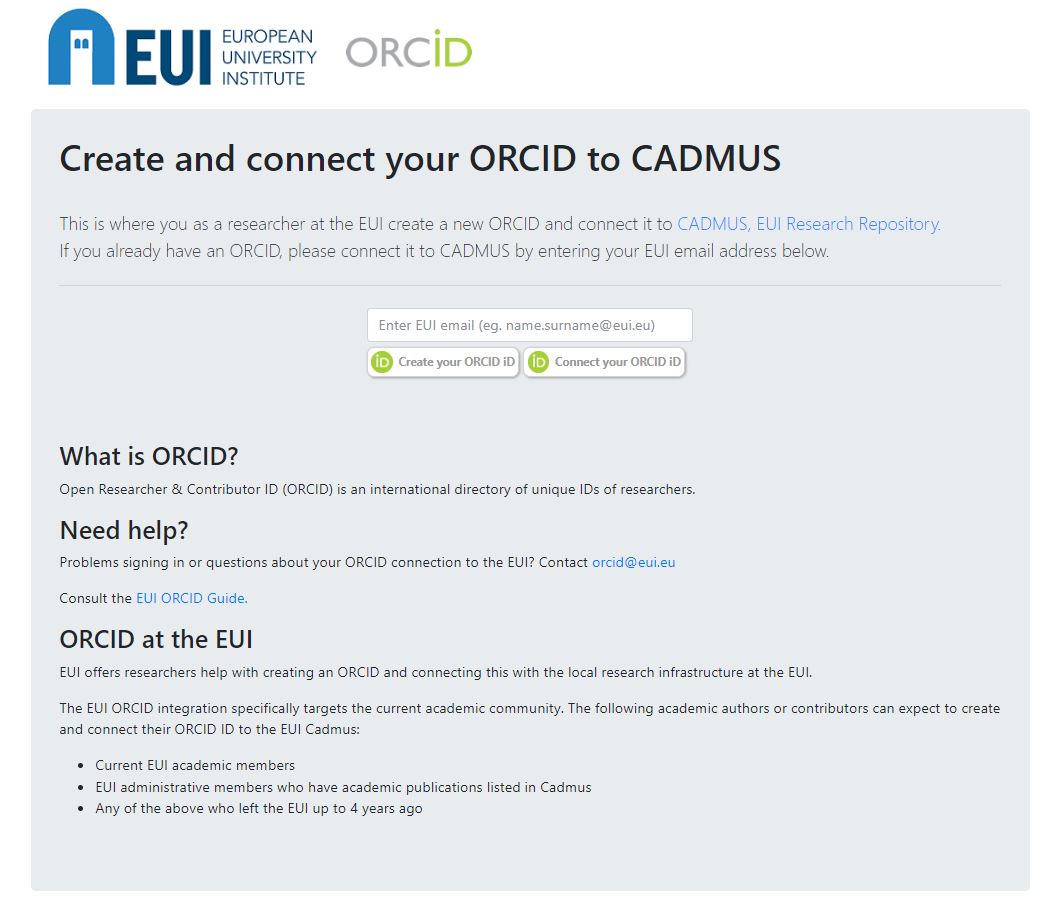
Type your EUI email address and click the 'Create' button. You arrive to this screen and form:

By clicking on the button Connect you come to the screen below. In this case you already have an ORCID iD. Choose Personal account. Sign in with your ORCID iD or the email address you used during registration, and insert your ORCID password, then choose Sign into ORCID. (If you do not have an ORCID iD yet choose Register now.)

Choose 'Access through Your Institution', type 'European University Institute'

This step grants EUI Cadmus permission to update your ORCID record with your publications listed in Cadmus.

If the authorisation goes well, you will see this confirmation:

An ORCID record is similar to having an online CV. By publishing information about your biography, education, employment, funding and works, you can raise your visibility within the larger academic community.

Optional information to add is: other names (e.g. middle name and different name spelling), country, link to websites, link to other IDs (Scopus author ID, ResearcherID) and keywords about your research field used by search engines to retrieve information.
You can also link your ORCID record to social media accounts and profiles and your EUI webpage if you have one.
Account settings
You can review your account settings at any time.
- Make sure that your EUI email is set as Primary email and that EUI appears as the Trusted organization.
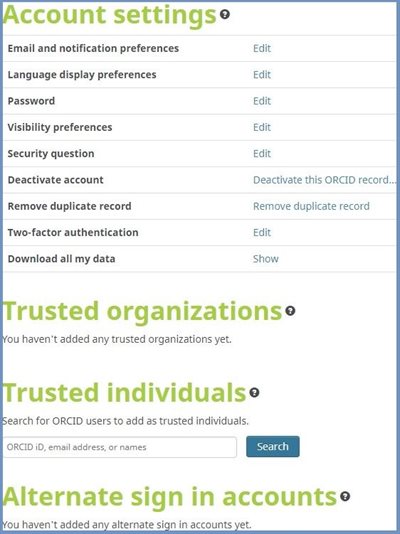
Choose your ORCID record to be visible for:
- Everyone,
- Trusted parties, or
- Only me
You can review your Visibility preferences at any time from your ORCID record.
 Everyone gives full view access to all information entered to the profile.
Everyone gives full view access to all information entered to the profile.
- Recommended for digital visibility and if the profile is used as an online CV.
 Trusted parties allows to share specific information with trusted parties and members of ORCID.
Trusted parties allows to share specific information with trusted parties and members of ORCID.
- Recommended if you’re not interested in a public profile but you want to share your information with trusted parties.
 Only me restricts view of private data only to the ID holder and to ORCID staff. It is also possible to share the information on your profile with one or more trusted party or ORCID members.
Only me restricts view of private data only to the ID holder and to ORCID staff. It is also possible to share the information on your profile with one or more trusted party or ORCID members.
- Recommended if you only need the ID but don’t want to share your information and publications publicly.
An author can choose how to add works (publications) to his/her ORCID record. The table below illustrates the four methods.
Different methods to add works
| Add work | Source |
|---|
| Automatic push from Cadmus |
European University Institute – CADMUS |
| Add manually |
Name Surname (eg. Serge Noiret) |
| Search & link |
Crossref, ResearchID, Scopus, etc. |
| Import BibTex |
Name Surname |
You will need to grant access to your profile for the databases you want to add work from. The more databases you grant access to, the more you benefit from easier information sharing. This avoids errors and the need to add enter publication descriptions manually.
It is a good idea to use the Search & link wizards to import and export works because it will reduce the possibility of errors when citing your work and will provide a reliable link between your work and your ORCID iD. To add works from other databases select Search & link:
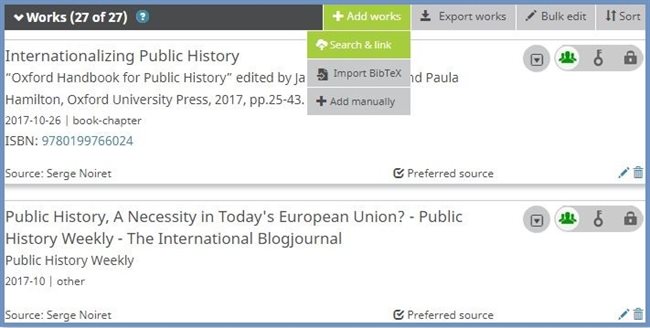
One option is to import a publication list in a BibTeX format. From some bibliographic databases you can export citations in a BibTeX format e.g. Google Scholar, EndNote, Zotero etc. To do this, create a folder in your preferences program with your publications and choose to export it in a BibTeX format. Save the export on your device and import the format to your ORCID record.
More information
Page last updated on 30 August 2023