How to Send on Behalf of Another Account
In order for you to be able to send email "on behalf of" someone else you will first have to be made a delegate of the account.
This has to be done from the actual email account you wish to send on behalf of. You cannot do it from within your own profile.
- Open the email account.
- Click File, then Account Settings.

Figure 1: Account Settings
- Click Delegate Access.
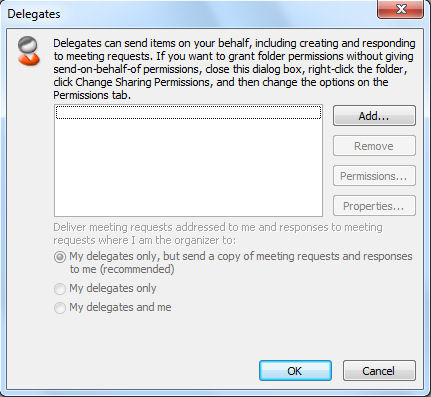
Figure 2: Delegates
- Click Add.... This will bring up the Global Address List where you can search for the name(s) of the person or persons who are supposed to send on behalf of the account.
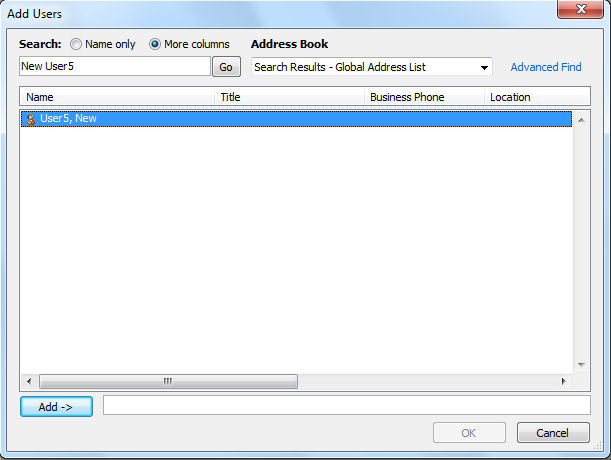
Figure 3: Search the Global Address List
- With the desired name highlighted, click Add. When you have finished adding names, click OK.
- Next set the Delegate Permissions for the added user(s).
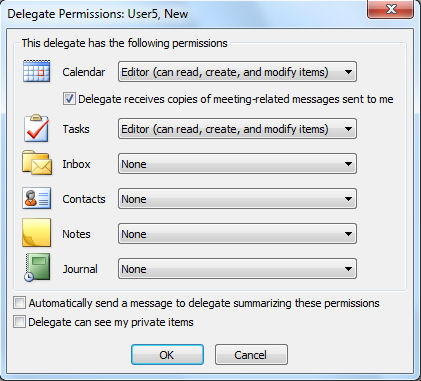
Figure 4: Delegate Permissions
- Select the desired options and click OK.
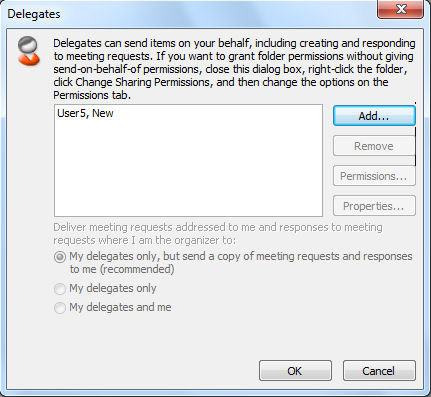
Figure 5: Added delegate
- Click OK.
The designated person(s) will now be able to send on behalf of that account by simply putting the account's name in the From: field of a new email message. When it is delivered it will arrive from ‹sender's name› on behalf of ‹email account›.
Page last updated on 20 August 2017