Network Drives Missing on EUI Desktops
Problem
Network Drives (such as G:, H:, R:, W:, etc.) are not showing up in Windows Explorer.
Platform / Software Affected
Current EUI desktop PCs loaded with Research Configuration (both Computer Rooms and Offices).
Solution
The solution requires you to restart the Windows Explorer process.
Note that any folders you have opened will close!
- Click Start and then Computer.
- Double-click on Local Disk (C:):
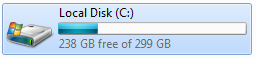
Figure 1: Local Disk (C:).
- Right-click on any space within the Local Disk (C:) folder and click on Refresh Network Drives:
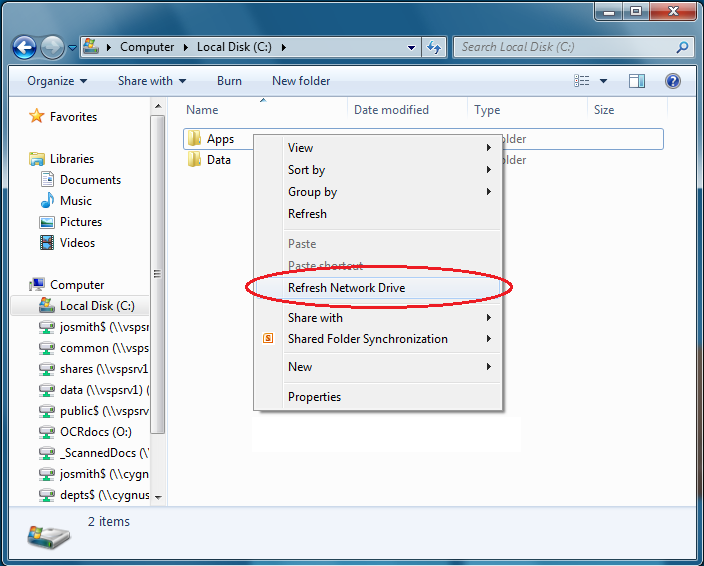 Figure 2: Refresh Network Drive option.
Figure 2: Refresh Network Drive option.
Windows Explorer will restart and all missing network drives will now show up again. Windows' desktop will be back as well.
Page last updated on 20 August 2017