EUI-Guest Configuration for Android Tablet
The below guide has been tested on Android Tablet 3.2 (Honeycomb). Screenshots are taken from Honeycomb thus may slighlty differ from other Android-based devices depending on firmware version and make and customisation of your device:
Pre-requisites
- Firmware 1.6 (Donut) or above must be installed.
- WiFi must be enabled (depending on the make, either via hardware or software switch);
- Wifi network settings must be set to DHCP.
Procedure
-
-
-
-
In Wireless & networks menu, tap Wi-Fi settings:
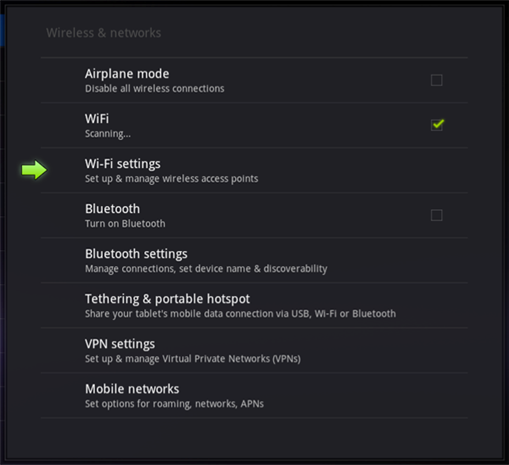
Figure 1. Network settings
-
From the list of available networks, tap EUI-Guest:
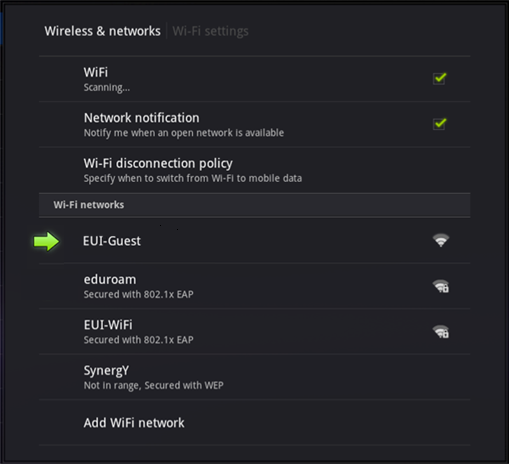
Figure 2. Available wireless networks
-
The default web browser will open up automatically [1] with EUI's Authentication screen: authenticate with username and password provided on your personal EUI Guest Receipt:
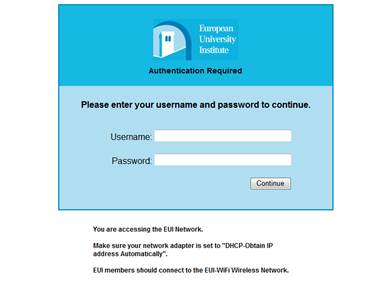
Figure 3. EUI Authentication screen
-
Once access is granted, the Acceptable Use Policy (AUP) will be displayed inside your browser.
You now have successfully configured your device to connect to EUI-Guest.
Your device will automatically connect to EUI-guest whenver it is in range and your wireless card is enabled and turned on.
Please Note: to save power, Android will connect to any wireless service only when it is required. If you find at times you don't have a connection, it may be because Android has decided it has no use for it at the time.
= If this should not happen, please open your preferred browser manually.
Page last updated on 20 August 2017