The documentation below applies to most EUI computing accounts. If you are a partner account holder, an external collaborator without EUI email address and/or are unsure, you may reset your EUI account password via
https://postoffice.eui.eu.
You can change your EUI password at any time wherever you are, as long as you know your current password.
The password functionalities are accessible from your account profile in MS Azure. You can reach the change password page service directly at:
https://account.activedirectory.windowsazure.com/ChangePassword.aspx
You will be presented with a login screen similar to the one for the EUI Webmail. Sign in with your EUI email address, your current password and chosen MFA option.
Please Note: if you
forgot your password, you will need to reset it through the procedure described
here.
Once you have succesfully signed in, you will be brought to your EUI MS Azure account profile:
Figure 1: Microsoft Azure Profile
Click on Change password:
Figure 2: Password change screen
Fill in the required information followed by submit. As long as your new password meets the Strong Password Requirements, your password will be changed immediately. Otherwise you will have to try again:
Figure 3: Password requirements not met
Note that it is also possible to reach the Change password screen from within EUI Webmail by clicking on your profile picture/initials (top right of the screen), followed by a click on My account from the drop-down menu, then Security & privacy and finally Password:
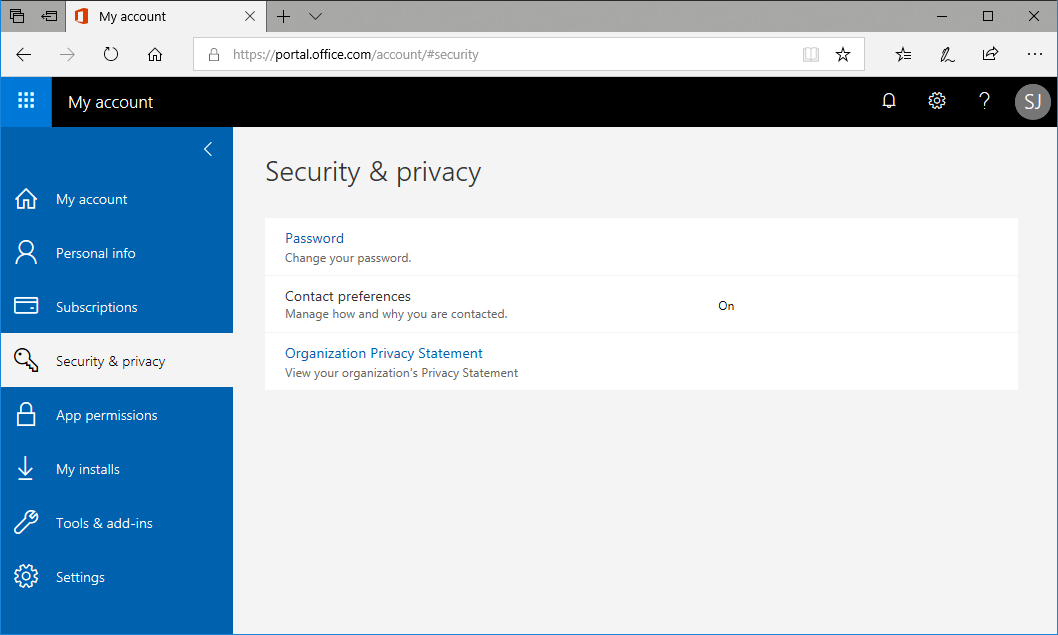
Figure 4: Getting to the Change password screen from the EUI Webmail
A Word of Caution
In carrying out all these operations, use the utmost discretion. Be careful that you are not observed while typing in your password. Never leave your workstation while you are logged into your MS Azure profile. Close the browser completely once you are finished.
Page last updated on 18 June 2025